How to use a Fyrebox NFT (Non Fungible Token)
We released a collection of NFTs that grant lifetime access to Fyrebox' paid subscriptions. If you own one of these NFTs, you can import it to your Fyrebox account to activate your lifetime membership. This guide will walk you through the process of importing your NFT and activating your subscription. If you don't, you can purchase a Fyrebox NFT on OpenSea.
Follow these steps to import your NFT and activate your lifetime subscription with Fyrebox:
1. Visit your Account Page
First, visit to your Fyrebox Account Page. Make sure you’re logged into your Fyrebox account or sign up if you haven’t created one yet.
2. Select the Ethereum Tab
Once you’re on the account page, look for the tab with the Ethereum logo. This tab will only appear if you have the MetaMask wallet extension installed on your browser. If you haven’t installed MetaMask yet, you’ll need to do so before proceeding with the NFT import.

MetaMask is a widely used crypto wallet that interacts with the Ethereum blockchain, where your Fyrebox NFT is stored. Once MetaMask is installed and connected, you’ll be able to interact with your NFTs.
3. Connect your Wallet and Select your address
Click on the "Connect Wallet" button to connect your MetaMask wallet. You’ll need to select the address where your NFT is stored. If you have multiple addresses, make sure to choose the one that holds the NFT you want to import.
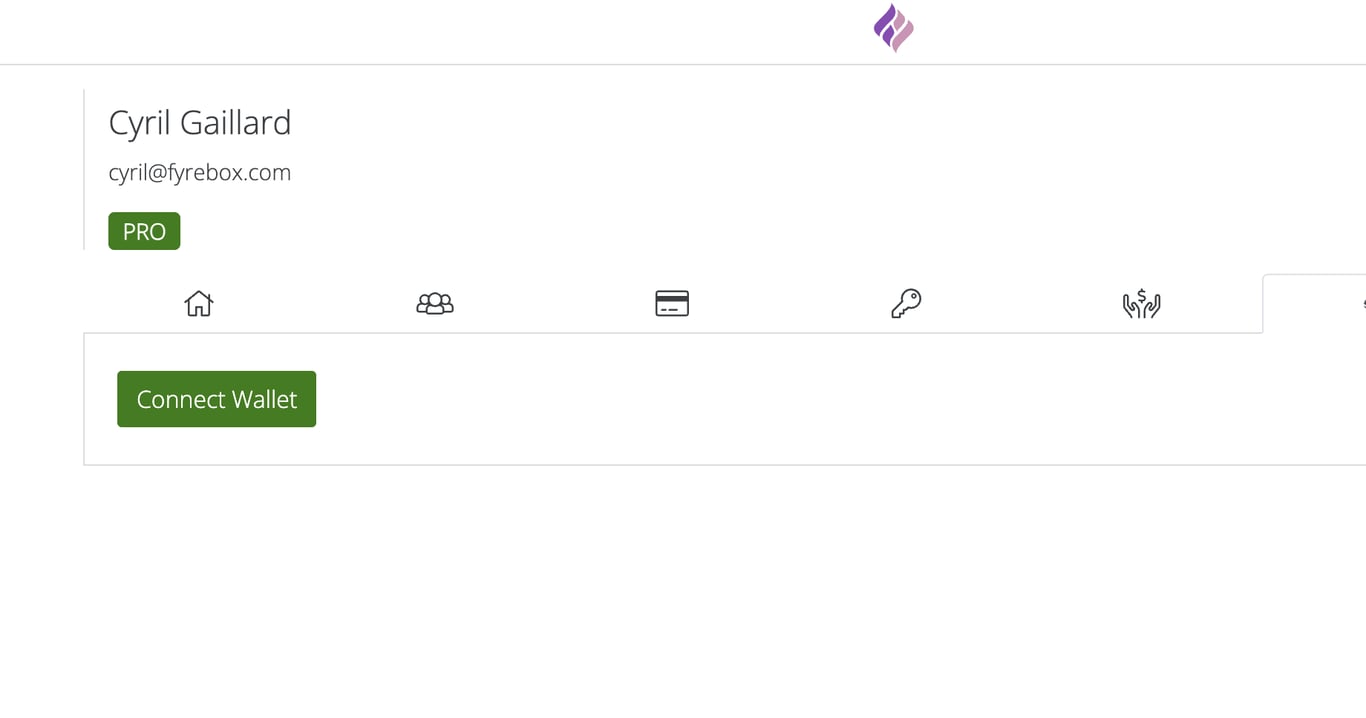
3. Enter the Token ID and Import your NFT
On the Ethereum tab, you’ll find a form where you can enter the Token ID of your NFT. The Token ID is a unique identifier for your specific Fyrebox NFT and can be found at the end of the title of the NFT on OpenSea or any marketplace where you purchased it.
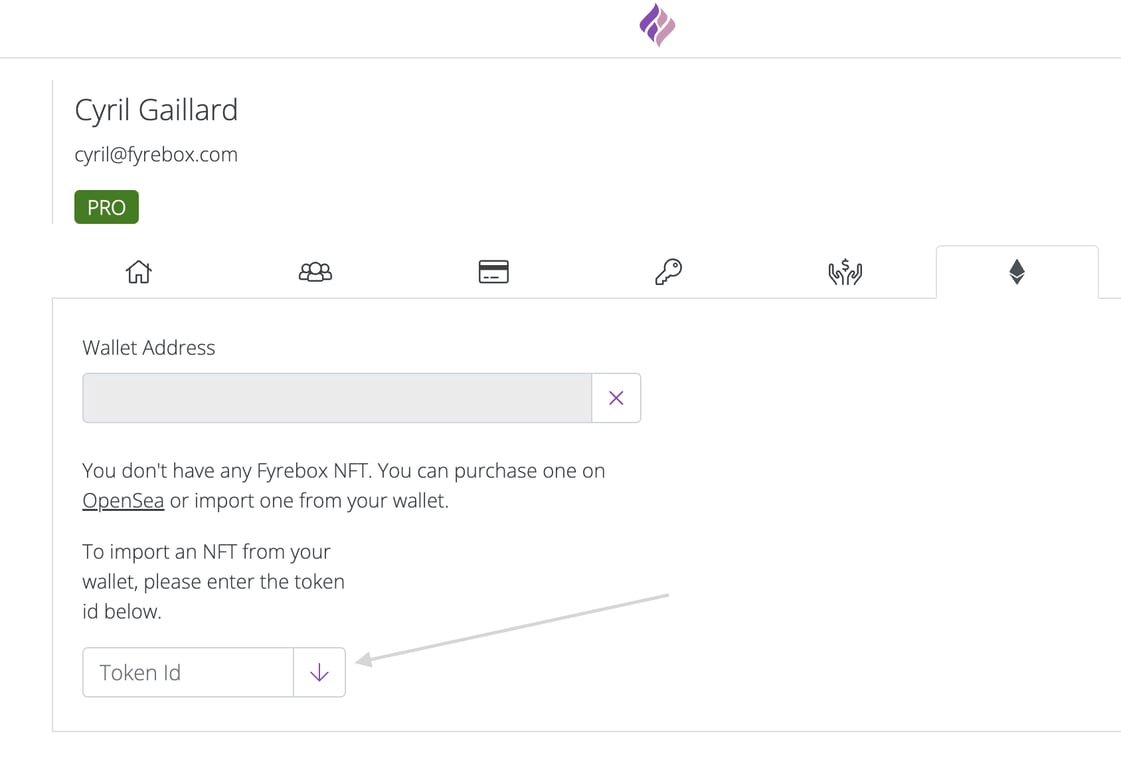
Example: If the title of your NFT on OpenSea is "Fyrebox NFT #12345 (standard)", then "12345" is the Token ID you’ll need to enter into the form.
After entering the Token ID, click on the import button, which is represented by an arrow pointing down. This action will trigger the import process, where Fyrebox will verify ownership of your NFT via the Ethereum blockchain.
Make sure that your MetaMask wallet is unlocked and connected to the right network (Ethereum Mainnet) before clicking the import button.
5. Activate Your Membership
Once your NFT has been successfully imported, a "Use" button will appear. This button will only be active if your Fyrebox account currently doesn’t have an active subscription. Click "Use" to activate your lifetime access membership!
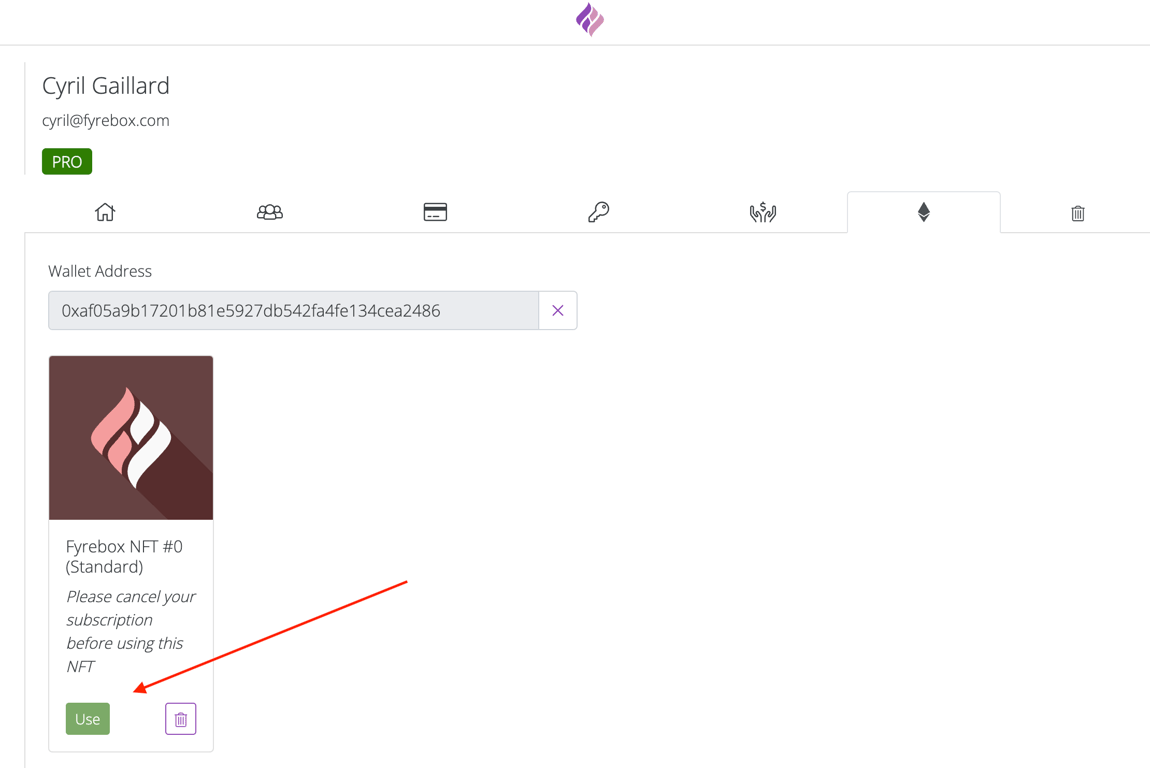
The system will automatically link your Fyrebox account to the benefits associated with your NFT, whether it’s access to the Standard, Pro, or Pro Team plan.
FAQs
Here are a few common questions regarding the NFT import process:
Why can’t I see the Ethereum tab?
The Ethereum tab will only appear if you have MetaMask installed and running on your browser. Make sure that you’ve installed the extension and that you’re logged in to MetaMask.
What if my account already has an active subscription?
If you already have an active subscription, the "Use" button to activate the NFT membership will be disabled. You will need to wait until your current subscription expires, or you can cancel it and then activate the NFT for lifetime access.
How can I find my NFT’s Token ID?
The Token ID is usually displayed at the end of the NFT’s title on the marketplace where you purchased it, such as OpenSea. You can also check the properties section of the NFT on these platforms.
If you have any issues or further questions, feel free to reach out to Fyrebox support for help. Unlocking your lifetime access through NFTs has never been easier!
Set up a subdomain / custom domain - Deprecated
You can choose a custom subdomain for all of your quizzes
Creating subaccounts
A subaccount has its own dashboard, API key and integrations page.
Adding users and setting their permissions
With a pro team subscription, you can give access to your account to five users and choose their permissions.
Cancel a Wix subscription
As you purchased a subscription on Wix, they handle your billing, so you need to cancel it from your Wix account.
Copyright Fyrebox Quizzes 2024 | Play quizzes for free